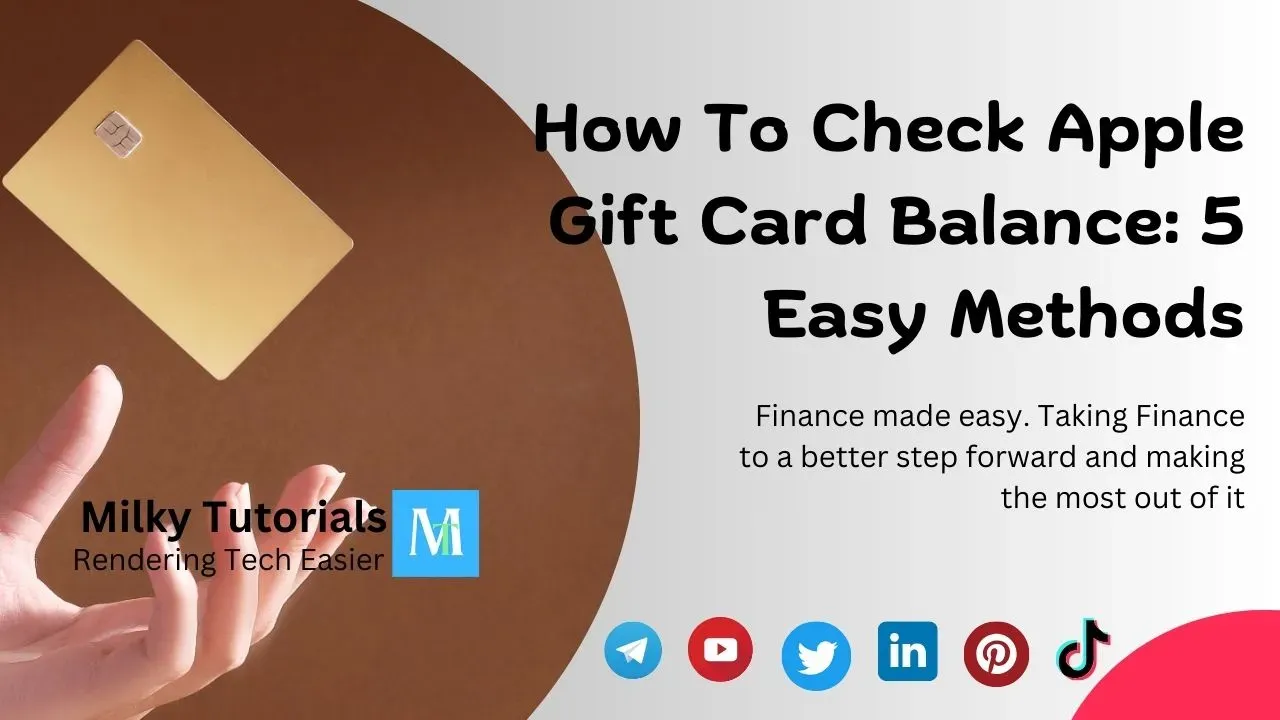
Finance is a major topic involved in almost everything we do in this digital world right now. Whether in need of a service or rendering a service, whether purchasing something or selling something, whether storage or expenditure, everything turns around money and finances.
One very popular company, Apple.inc, saw how this is important and decided to also explore the finance sector, making one be able to manage his or her finances easily.
This is simply because many people right now do not really know how to manage their finances and make the most out of it.
One way of managing our finances very well is by storing it in a bank account or bank card like a credit card, debit card, or even a gift card. And it's not all about storing them, but also knowing how much is in your storage so that you can know when to remove and when to add.
Well, do you own an Apple Gift Card and want to know how much you have in it and manage your finances very well? This article is the solution to your issues since we will be showing the steps to follow and checking your Apple Gift card's balance.
Step-by-Step Guide on How To Know Your Apple Gift Card Balance
There are actually several ways to check your Apple Gift Card balance. Or we can also say that you can check it using any device of your preference.
And today, we will be showing you how to check your Apple gift card balance using five different ways or methods. These different ways of checking your Apple Gift Card balance are:
Method 1. Using the App Store
1. Open the App Store app on your iPhone or iPad.
2. Tap your profile picture in the top right corner.
3. Tap Redeem Gift Card or Code.
4. Your balance will be displayed at the top of the screen.
Method 2. Using iTunes
- Open iTunes on your computer.
- Click on your account name in the top right corner.
- Select Account Info.
- Your Apple ID balance will be displayed on the Account Information page.
Method 3. Using the Apple Website
- Visit the Apple Gift Card Balance page.
- Sign in with your Apple ID.
- Your balance will be shown on the page.
Method 4. Using the Apple Support App
- Open the Apple Support app.
- Tap on Get Support.
- Choose Apple ID and then Manage Your Apple ID.
- You may be prompted to sign in, and your balance will appear.
Method 5. Contacting Apple Support
Well, obviously, at times we try everything possible, but the problem is way beyond our reach. And if you encounter this type of situation, it calls time to contact the support team for assistance.
And so, if you find yourself in such a situation in this above procedure, then the best thing to do will be that you contact the Apple Support team, and they will assist you in fixing your problem and making sure you know what amount you have left in your gift card.
Important Notes
Ensure that you have the correct Apple ID associated with the gift card.
Keep your gift card code private to prevent unauthorized use.
Check Apple Gift Card Balance Without Redeeming
The above methods are quite easy. But not all of them will work if you have not redeemed your account. And to check your Apple Gift Card balance without redeeming seems completely different, but it's not.
Well, these are the steps to follow and then check your Apple gift card balance without redeeming.
Step 1: Visit the Apple gift card balance check page
Opening a web browser and visiting Appe's official balance check page is the first step. Apple designed this platform so that users can check their gift card balance without using the app.
Step 2: Sign in to your Apple account
Click the “check balance” tab and sign in using your Apple ID credentials. If you don't have one yet, you will have to create one first.
Step 3: Enter the Apple gift card details
Ensure that you have your Apple gift card handy. Enter the card's unique code, which is usually a 16-digit code that can be found beneath a scratch-off label on the back of the CD. Scratch or peel off the covering on your gift card to reveal the code.
Step 4: Complete the verification process
Follow the verification process and enter any other requirements to complete the verification. Apple may require a CAPTCHA or require you to use your Apple ID to log in. Logging in is not equivalent to redeeming the card as long as you don't carry on with the process of redeeming.
Step 5: View balance
After verification, your gift card balance will be displayed on the screen without automatic redemption. If you are just checking the balance, make sure you do not redeem the card, but note the amount nonetheless.
Other Way:
Well, if you're unable to check your balance through the above method, you can contact Apple Support for assistance. They can help you verify your balance without needing to redeem the card.
Some FAQs
Is it possible to check the balance on my Apple gift card without using my Apple ID?
You can, indeed. Logging into an Apple ID is not necessary unless further verification is needed. You can enter the card information directly on Apple's official gift card balance check page.
How can I determine the validity of my Apple gift card?
By examining the balance on Apple's official website or getting in touch with Apple support, you may verify its legitimacy. Additionally, check the actual card for tampering or damage.
Wrapping Up
Checking your Apple gift card balance can be done easily since it is not a difficult method. Whether you have redeemed your account or not, checking your balance is a very straightforward method.
And in this article today, we have shown you both ways. That is, how to check your Apple gift card balance with or without redeeming.
But while doing it, make sure you follow all the steps and precautions very well to avoid having issues. Because of issues, you might have to contact the Apple support team to assist you along the way, which will make things more complicated for you.