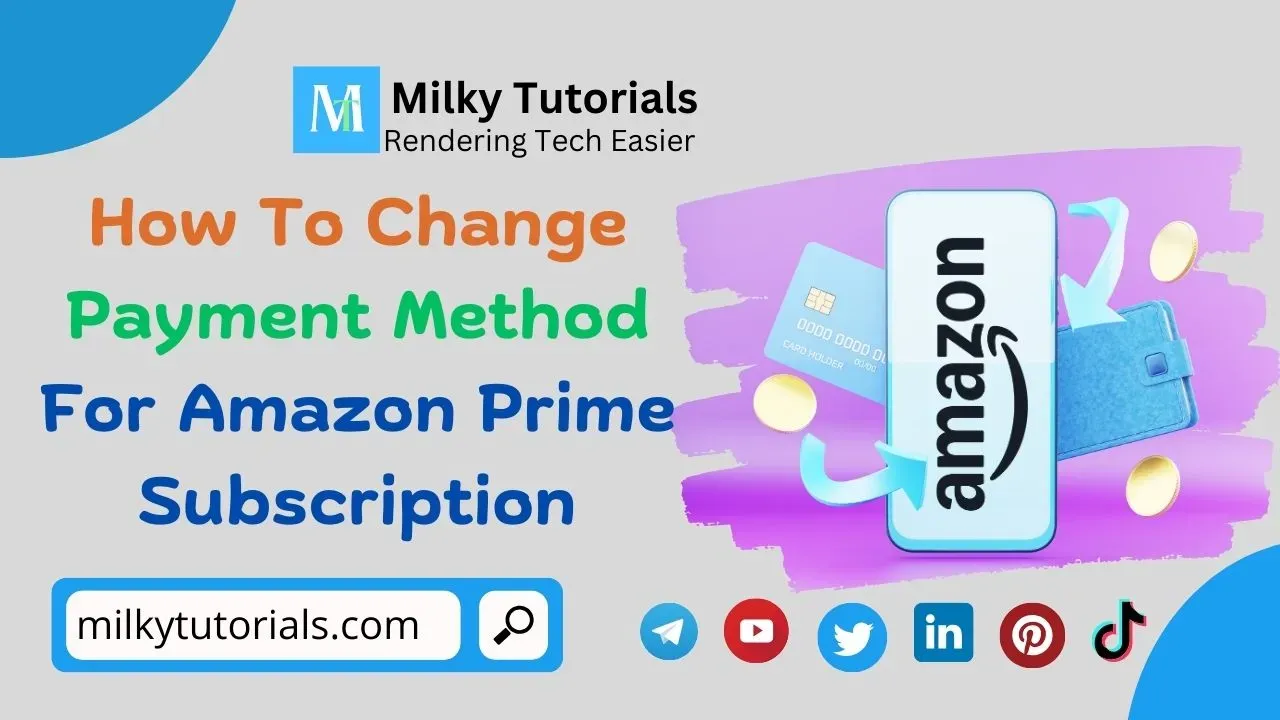
Shopping has gained serious population over the years, and with the recent COVID disaster, many of these shopping platforms implemented the online shopping route, where you can buy from the comfort of your home and be shipped or delivered to your home address.
Amongst some of these platforms that have gained an online audience are Amazon, Temu, Shein, Costco, AliExpress, Alibaba, and many others. And they now permit everyone to shop from their homes and receive their package at home up till date.
However, one of the major problems that some people usually face with these platforms, especially Amazon, is usually with the payment methods during subscriptions (Amazon Prime Subscriptions). Several people pay directly with their bank account or debit card, or they use a money transfer app, or any other means.
What if you were usually paying with your bank account and saw this advice that you should always make online subscriptions with PayPal or an Online transfer app? Or you don't have money in your bank account or debit card, but have some in your Cash App account and want to make your usual subscription?
The thing here is that you have to change your payment method before making the next subscription. Well, due to this concern that many people have, we decided to bring this article to you today, to show you or to shed more light on How you can change your payment method on Amazon Prime Subscriptions.
Changing Payment Method For Amazon Prime Subscriptions
What Payment Methods Are Accepted By Amazon?
There are several means of payments that Amazon Accepts right now. Some of them are;
1. Bank Payments (Checking Accounts): Amazon or any other online platforms accept bank transfer methods, especially if they are a well established platform, and well recognized by several banks. These banks intergrate with them to increase the number of transactions, and these online platforms accept these banks to ease payments for their users or customers.
2. Amazon Gift Cards: Amazon gift cards can be sued for payments and also for Prime subscriptions.
3. Amazon Store Card: Amazon also accepts that you pay your subscriptions with the Amazon Store Card.
4. Amazon Pay: A payment method that was created and intergrated by Amazon itself, so it will obviously be a method of payment if you have an amazon pay account with money in it.
Steps To Change your Payment Method For Prime Subscription
Step 1: Login to your Account:
The first thing that you should do here is to open your Amazon app and login to your Amazon account. You will have to provide your Username or Email, and your password. And if you enabled the Two Factor authentication, then you will also have to bypass that.
Step 2: Browse to your Account Settings
Once you have logged into your account, the next thing to do is to navigate to the "Accounts and Lists" dropdown menu that is located at the top right corner of your homepage.
Click on that option, and then select "Your Account" from the options that show next on your screen.
Step 3: Access Your Payment Options
To access your payment methods, while in your account settingsm find the "Your Payments" tab, and select it. Here, you will see all the payment methods linked to your account including Gift Cards, Debit cards, Credit Cards, and bank accounts.
Step 4: Add Your New Payment Method
You now have to add your new payment method that you will want to be using as from then. To do so, click on "Add a Payment Method." Where you will be guided or you will be prompted to enter your new credit or debit card.
You will have to put in yout Card number, the expiration date, and the billing address. But you have to make sure all informations are correct before making any further step ahead to avoid issues in your future payments.
Step 5: Set As Default, And remove the Previous Payment Options(Optional)
Now you can decide to leave the previous one as default, or to implement the new payment method as default. To set it as default, you should:
- Go to the newly added payment method
- When you click on it, you will see an option that says, "Set as default"
And once you have done that, you can remove the previous card if you want too. And to remove the previous payment method, you should:
- Click on, "Manage payment methods"
- Then find the previous payment method to remove and then select it
- Then click on the Remove option, and click on confirm to confirm your choice.
After this, the card will be deleted from your account.
Step 6: Check and Confirm Changes Made
After all of that, you can just confirm your changes that you've just made on your account. But you should always make sure even after everything is done that your informations you put in are very correct to avoid any future issues. Do that by going back to "Your payments" and checking from there if every thing is well placed.
Can I Use PayPal or Any Money Transfer App for Payments on Amazon?
Well, Amazon does not accept these third party platforms, so, it is a NO!!! You cannot use PayPal or Cash App, Or any other payment app for amazon payments or subscriptions.
However, to use it, you have to send your money back to your bank account or debit card, before being able to use that money for Amazon payments.
Final Resort On Payment Methods For Amazon Prime Subscription
Making payments on these online shopping platforms is usually key. And for those who love the prime subscription with all it's benefits, you should then have to pay or renew your subscription each time it's about to expire.
However, to change your amazon prime subscription payment method is a very straightforward process. And we have brought to you in this article now the best way to change your payment method for amazon prime subscription.
And you can see all the six simple steps above once again and follow them step by step so as not to get confused on the way. Just make sure that while changing the payment methods, you should put the right information in each space needed so as not to have issues with future payments.