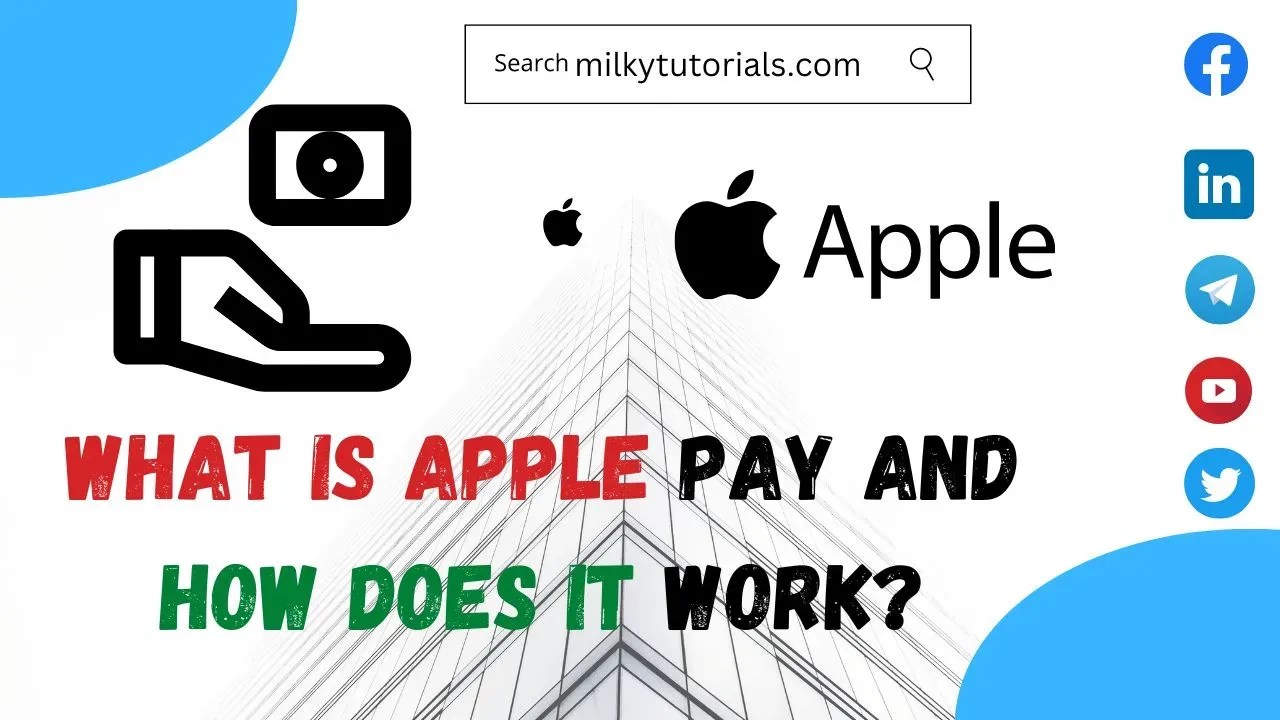
There are millions of online P2P Money transfer apps nowadays especially with the evolution of the internet. Even our brick and mortar buildings(banks) are now trying to conquer the market of the internet though online banks have already gone far.
With the numerous online banks that are now outside like Zelle, Paypal, Venmo, Robinhood, Google pay, and many others, it is but normal that online banks should be gaining the market as time goes.
One advantage too that online banks have, is to be able to functions 24/24 and 7/7 that is, they work continuously and you can send and receive money on an online bank at anytime.
Apple pay is one of the many online money transfer apps in the world right now that sends and receives money too and also temporarily stores cash for future use.
Are you new to Apple Pay? Well, we will be explaining some Apple pay facts and showing you ho it works, how it sends and receives cash, and many others to give you a wide idea on what Apple Pay is all about.
Understanding Apple Pay And Some Reviews
What is Apple Pay?
Apple Pay is a platform that has modernized money and has made things digital and advanced. Apple pay is a platform that sends and receives money too quickly from other money transfer apps.
Are you at a store, and you forgot your wallet at home and don't have any cash on you? Well, with your phone, and with an Apple pay account, you can pay at that store and get your product that time without worrying of going home to get your cash or wallet.
And so, Apple pay can also be considered as a wallet to temporarily store cash. But how does one use Apple pay?
How does Apple Pay work?
Apple pay already comes installed in any of your apple devices whether apple smartphone(iPhone), or apple watch. And all you have to do is to install or create an account and then start using your account. But before we show you how to set up your Apple pay account, this is how it does work.
On iPhone
Apple Pay requires the Near Field Communication (NFC) antenna and Touch ID or Face ID on iPhone 6 and later. It will depend on which iPhone you have as to how you launch Apple Pay. Each transaction has to be authorised by either Touch ID, Face ID or your passcode.
For iPhones with Touch ID, double tap the Touch ID home button and keep your finger on it until your screen says "Hold Near Reader". If your fingerprint isn't recognised, you can choose the "Pay with Passcode" option.
For iPhones with Face ID, double press the sleep/wake button on the right-hand side of your iPhone to launch Apple Pay. Authorisation will then take place through Face ID, or you can chose the "Pay with Passcode" option if your face isn't recognised. Once authorised, your screen will again say "Hold Near Reader".
Once your iPhone says hold near reader, you can just place your iPhone near a contactless terminal and a subtle vibration or a ping if your phone isn't on silent confirms payment. A receipt is recorded in the Wallet app so you can see what your latest transactions. There's no need to open an app or wake your iPhone's display to launch Apple Pay, no matter which iPhone model you have.
On Apple Watch
To launch Apple Pay on your Apple Watch, double-click the button next to the Digital Crown. Your default payment card will appear on your Apple Watch screen with "Hold Near Reader to Pay" below, after which you can place your watch up to the payment terminal and a pulse and beep will confirm that your payment has gone through.
Swiping right to left on your Apple Watch display will present any other cards you have registered.
How to Set up an Apple pay account
On iPhone
To set up an apple pay account on iPhone is very easy and quite quick. to do that, you just have to add your credit or debit card to the Wallet app on your iPhone and you’re ready to go. You still get all your card’s rewards and benefits — so you won’t miss out on any hard-earned points or miles.
Linking your bank card to apple pay, will link your bank account to your apple pay and anytime you are at a store for payment, the apple pay app will drag the cash from your bank account to pay for your product or service.
On your iPhone, go to wallet and the tap on Add credit or debit card or on the " + " sign at the top right corner of your screen and then hit continue.
Then you will have to link your card by adding the information manually or taking a quick picture of your card and then adding the remaining informations manually.
After this is done, your bank will verify your account information and then when you complete the verification, then you should be done setting up, your account on your iPhone.
On iPad
On iPad, is almost similar to your iPhone in that, you will have to instead go to your settings. in your settings, click on Wallet and Apple pay then click on add Credit or debit card or the " + " sign at the top right of your screen to add your card.
You will then have to complete the remaining screen instructions the same as on your iPhone and you will be done setting up your apple pay on your iPad.
On Apple Watch
To setup Apple Pay on the Apple Watch, you'll first need to open the Watch app on your iPhone. Make sure you're in the My Watch tab (bottom left) > Scroll down to Wallet & Apple Pay > Tap Add Card.
Like on the iPhone, your bank will verify your information. You may need to provide additional verification again. You'll receive a notification on your Apple Watch that your card is ready for Apple Pay.
Which Banks and Cards Support Apple Pay?
Apple pay supports several banks and cards around the world. They support most major banks and cards including the Visa, MasterCard and American Express cards and the Apple's Apple Card is also supported.
Well, below, you will see the complete list of major banks that Apple pay supports around the world.
Is there a limit for Apple Pay?
No. Apple Pay does not have a £100 spending limit like contactless card payments do. It implies that you can pay for your basic shopping or fuel up your car with just your iPhone or Apple Watch.
Which Apps support Apple Pay?
Travel, shopping, entertainment, and service applications are just a few of the many apps that accept Apple Pay.
Just a few of the apps that work with Apple Pay are listed below: Uber, British Airways, Booking.com, Emirates, StubHub, Made.com, Topshop, Zara, Apple Store, Bloom & Wild, Adidas, Starbucks, Deliveroo, and Starbucks.
Final Thoughts on some things you should know about Apple Pay
After this, many people should know that Apple pay is an amazing platform for online transfers, for temporarily storing cash, and especially for physical payments at shops, restaurants, and many other places.
We have shown you how you can set up your apple pay account and have an apple account of your own by simply linking any of your credit or debit cards.
And after doing that, you will be able to access your account anywhere and on any of your devices (iPhone, iPad, or apple watch).
Some Frequently Asked Questions (FAQs)on the Apple Pay review
Is Apple Pay secure?
It is true that your last transactions on apple pay are usually stored, but apple pay stores your information in a coded manner that even you can't understand it.
And so, Apple pay is secured when it comes to our personal details since they don't keep any records of our transactions apart from the most frequent ones. Also, the password system and the verification system is also very high to keep you safe from scammers and hackers.
Which devices work with Apple Pay?
Apple Pay works with the following Apple devices:
- Apple iPhone 6 or iPhone 6 Plus and newer models
- Apple iPad Pro, iPad Air 2 and iPad mini 3 and newer
- Apple Watch Series 1 and newer (when paired with iPhone 5 or newer)
Where is Apple Pay available?
Apple Pay is available in over 40 countries. These include the US, UK, Canada, Australia, the UAE, Russia, China, New Zealand, Singapore, Japan, Taiwan and Hong Kong as well as numerous other countries.