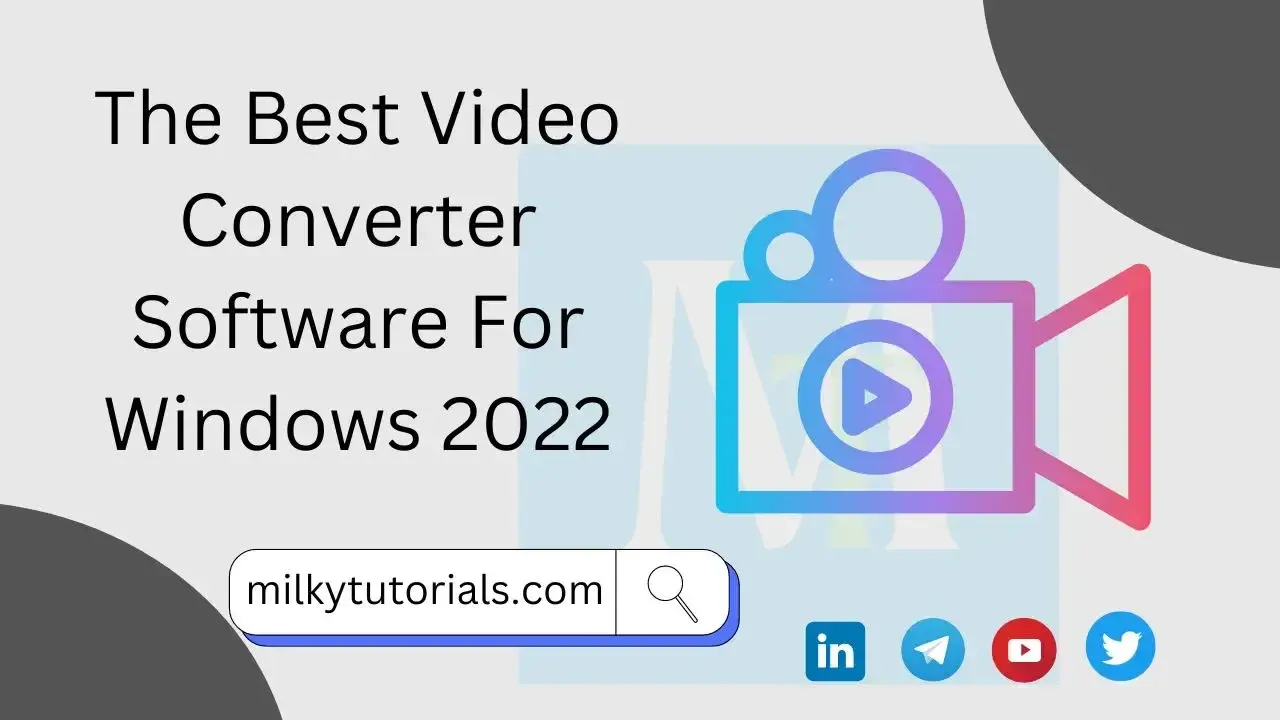.webp)
One of the most enjoyable pleasures in life is creating, editing, and sharing videos. It can be annoying to learn that a video file is incompatible with the other devices or platforms you use when there are so many gadgets that can capture video. You're undoubtedly looking for methods to convert your videos as a result.
We identified the top video converters for Windows 10 and Windows 11 in this tutorial. Through the conversion of numerous video files into different video formats, these tools enable you to get around compatibility problems.
This can be used to watch, edit, transfer, and store videos as well as to share and possibly even sell them. Learn about the benefits of each video converter from our summary to determine which one is right for you.
The Best Video Converters for Windows
What is a Video Converter?
Computer programs called video converters can alter the storage format of digital video. They can transcode the video to a different format by recompressing it, or they can just change the container format without modifying the video format.
Transcoding has a number of drawbacks, including quality loss when switching between lossy compression schemes and a significant CPU demand.
You can convert a video between formats with video conversion software. Quad, which was originally launched in 1956, was the first video format to be commercially viable. Other video formats have been introduced over the ensuing decades.
You may need to convert raw video files from one format to another if you edit personal videos or work at a professional film studio. Numerous conversion tools are available online. You have come to the right site if you are looking for the best conversion software.
The Top 10 Best Video Converters for Windows PC
1. WinX hD Video Converter
Powerful and versatile, WinX HD Video Converter Deluxe is a video tool. The application WinX HD Video Converter Deluxe is simple but effective.
It can convert 4K, HD videos to MP4, MKV, AVI, MOV, MP3 for any iPhone, iPad, Android, computer, TV, and other devices thanks to its exclusive Level-3 hardware acceleration technology.
It processes videos at a 47x real-time fast rate by utilizing the exclusive Level-3 hardware acceleration technology.
Features
- 4K, HD video conversion to several formats.
- GPU acceleration, quick performance, and lossless quality
- the size of the video file.
- Edit, crop, and combine videos.
- Download videos from over a thousand websites.
- Video and audio are extracted, and subtitles are added.
- Make presentations of your photos.
Cons
Lacks features like text narration and DVD burning.
2. HandBrake
With HandBrake, you can convert video to MP4(m4v), MKV, H.264(x264), HEVC(x265), MPEG-4, and MPEG-2 across multiple platforms (libav).
Additionally, you can easily convert 4K/HD/SD videos for use on a variety of gadgets, including the iPhone, iPad, iPod, Apple TV, Android, Windows Mobile, and more. Learn More about Handbrake, a free and open-source video converter for Windows 10.
Pros:
- No upsells or advertisements; free and open source.
- numerous choices for altering videos.
- support for video conversion from DVD discs
Cons:
- Limited video output format.
- There is a learning curve for beginners because the interface is not straightforward enough.
- slow conversion of videos.
3. VideoProc
VideoProc is a straightforward but effective video/audio/DVD converter that also includes robust downloading, recording, and video editing features.
These tasks will be completed at a fully accelerated rate by this program, which is also adept at processing 4K/8K/large videos without freezing. It provides a free fix for both Windows and Mac operating systems.
Features
- practically all visual and audio inputs, including 370+ codes, are supported; Support videos in 4K/8K/HD/3D/VR.
- Convert any films, audios, and DVDs to 420+ formats and devices, such as MKV to MP4 and H264 to H265 (HEVC).
- Upscale HD/SD to 4K and downscale 4K to 1080p/720p in batches. The best processing speed available.
- Offer tools for processing videos, including generating GIFs, putting a watermark, adding subtitles, rotating, adding effects, stabilizing films, and more.
- Download audio and video from more than 1000 websites
4. DivX Converter
Users may effortlessly convert between different video formats with the help of the free DivX Converter. You may cut video borders, apply custom logo overlays, and establish custom framerates in addition to converting popular video formats. Additionally, its user-friendly UI is very welcoming to newbies.
You can even convert 4K videos with DivX Converter, which offers exceptional conversion speed and high-quality video output. Additionally, it offers several helpful built-in options for inputs and outputs as well as any necessary video editing tools.
A premium version of DivX called DivX Pro offers many more sophisticated capabilities like Wavefront Parallel Processing, B-Frames, and Target Quantizer.
Pros
- Decent free version
- Options abound in the premium edition.
- stable conversion rates
- superior video output
- Paid version costs little.
- 4K video is accessible
Cons:
- Upsells and advertisements in the free version
- tries to convince you to install more software
5. Movavi Video Converter
Although this software has a cost, you definitely get what you pay for. It has a clear, streamlined UI that is easy to use. You may anticipate quick conversion times, high-quality output, and output resolutions of up to 4K.
Although there are a good variety of preset profiles available, the premium program only offers 17 different output format possibilities. The most widely used formats, including AVI, MKV, MP4, MP3, MOV, and MPG, are covered.
For $54.95 for a one-year license and $64.95 for a lifetime subscription, The Video Converter Premium is available. Additionally, it is available for $84.95 for a lifetime plan as part of a suite that also includes a video editor and a screen recorder.
Pros:
- High-caliber results
- rapid rates
- contemporary interface
- several choices for profiles
- There are no invasive advertising or upsells
Cons
- Expensive
- possibly offer more format choices
- The Best YouTube Video Downloaders
- How to Download Spotify Songs to MP3 for Free without Premium
- The Best Stock Photo sites with Free and Paid Photos
- The Best TikTok Video Downloader without Watermark
- How to Download Shutterstock Videos and Images for Free Without Watermark
- How to Get Unlimited Surveys for Google Opinion Rewards
- What do you Need to Start your own Podcast for free?
- The best LightWeight Video/Media Players on Windows 10
6. MiniTool Video Converter
The software offers quick conversion times, numerous format support, optional output quality, user-defined video outputs, batch processing for converting many files at once, and user-defined video outputs.
Additionally, it will save all converted films to the folder you've specified in order to organize and access them easily.
You can download YouTube videos, audio tracks, playlists, and subtitles in addition to converting video and audio files. You can simply convert practically any video files to be compatible with your devices without sacrificing quality by using our free video converter.
7. Freemake Video Converter
Due to its versatility, Freemake has been the most widely used free file converter in the last ten years. It enables free conversion of videos and movies between 500+ gadgets and formats.
Additionally, you may use it to edit videos, create photo slideshows, burn videos to DVD, upload videos to YouTube, and extract audio from video clips.
Pros:
- a large selection of preset profiles, 500+ formats.
- support for DVD conversion and even DVD burning.
- with a paid version, excellent quality and quick speed.
Cons:
- There is no free version available, and the finished video has noticeable watermarks.
- does not support the conversion of HEVC video.
- Occasionally, it crashes while converting the video.
8. Convertio - Web Based
You can convert as many videos as you like to various audio and video formats using the online converter Convertio. More than 300 distinct file formats, including both common and uncommon video formats, can be converted using one of its more than 25600 supported conversions.
From your drive, Dropbox, Google Drive, or simply the video's URL, you can upload video files to the software. You can select the quality, codec, aspect ratio, and other options. Additionally, Convertio may be used to create humorous GIFs from videos by using it as a GIF maker.
The cloud handles all conversion procedures, so your PC won't use any resources. Additionally, the service immediately deletes all uploaded files for improved file security.
9. Online Convert
Online Convert enables you to convert videos between popular file types, change the video codec, resolution, bitrate, frame rate, aspect ratio, audio, etc., and edit, crop, rotate, and flip videos to your liking. Even better, as long as you have a strong Internet connection, Online Convert can convert videos on any platform, not only Windows 10.
Pros
- across all platforms, including Windows, Mac, Linux, iOS, and Android...
- No need to add any additional programs or plugins.
- Ease-to-use.
Cons
- Large file processing is only available to Premium subscribers.
- The Internet is really important. Slow video conversion and uploading speeds.
- Potential privacy and data security risks.
10. VLC Media Player
As a media player, VLC is more extensively used. But it can also assist you in converting video formats to make them playable if you're having difficulties getting your video to play on VLC.
Even if there are some problems and the conversion feature is not the finest, it works excellent for the majority of formats and codecs. But the majority of us still find it useful. We can quickly switch video types with it.
Pros
- Easy to use, clear, and uncomplicated.
- Runs on all platforms, including iOS, Android, Windows, Linux, Mac OS X, and Unix.
- Totally free, with no advertisements, spyware, or user tracking
Cons
- Video output type with a limit.
- It lacks sufficient editing tools.
- The output formats are difficult to locate.
Some Asked Questions
What common characteristics exist in video converter software?
Applications for video conversion can change the file format so that it can be opened on a specific media player or compressed in size. Different file types for input and output can be processed by the software. They can be changed into audio files or converted from one video format to another.
Batch processing is supported by the best software. You can convert a lot of videos simultaneously with this option. Additionally, you can change the bitrate, codec, resolution, and format of the converted video.
What does a video converter software actually do?
You can change the storage format of videos with the use of video conversion tools. The output structure of the video is described by the video storage formats. The code for the video's compression is normally defined by the format. Videos can be processed and converted using these tools from one storage format to another.
Video files can VLC be converted?
- Launch VLC Media Player.
- To choose Convert/Save, click the Media tab first.
- In order to import your video file, choose + Add...
- To convert or save, tap the button.
- Choose an output format from the dropdown list next to Profile by opening it.
- Select Start from the menu.
Final Thoughts on the top video converters for windows PC
One annoying thing is to switch on a PC, with the desire to watch an amazing film or movie and then your PC tells that the video is not compatible. But even with this, you can still manage to watch your movie.
All you have to do is to just convert the file format to a format your PC will support and you will be good to go. And in this article, we have brought 10 alternatives for you to convert your videos.
Check them out and get that which is best for your needs whether a paid software or a free software.
- The best LightWeight Video/Media Players on Windows 10
- The Best YouTube Video Downloaders
- How to Download Spotify Songs to MP3 for Free without Premium
- The Best Stock Photo sites with Free and Paid Photos
- The Best TikTok Video Downloader without Watermark
- How to Download Shutterstock Videos and Images for Free Without Watermark
- How to Get Unlimited Surveys for Google Opinion Rewards
- What do you Need to Start your own Podcast for free?
See Also: https://www.softwaretestinghelp.com/best-video-player/