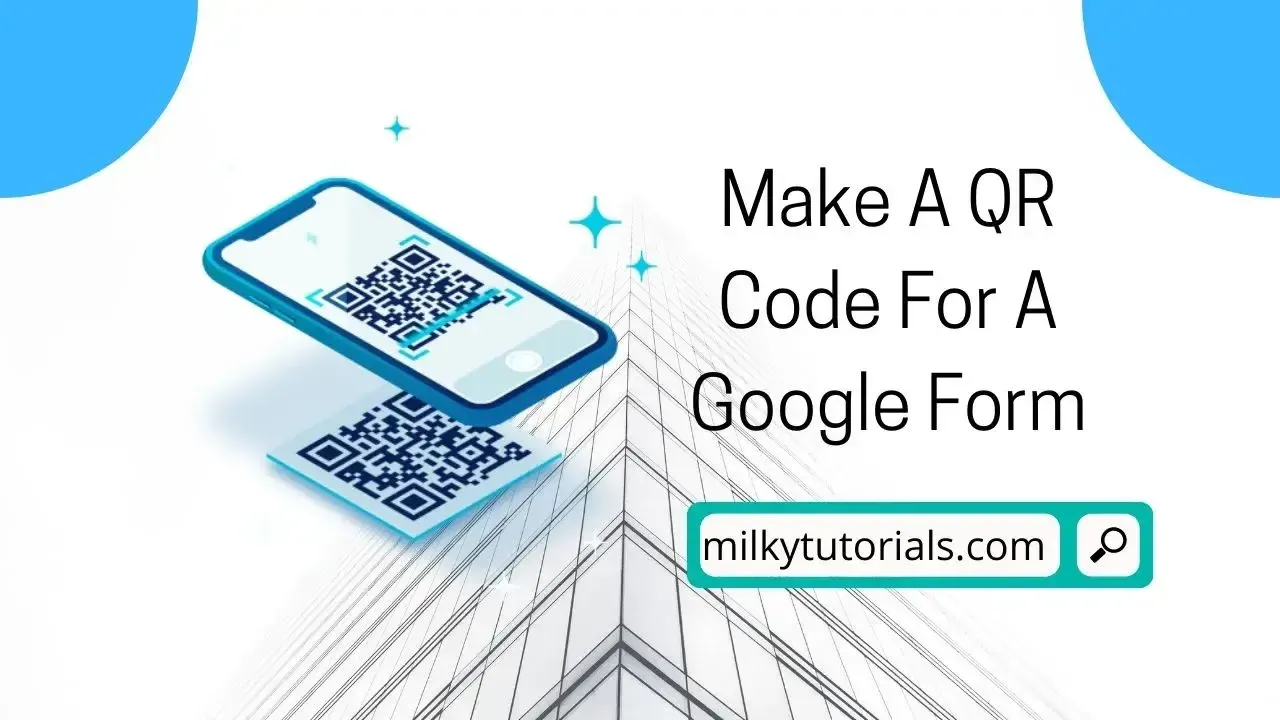.webp)
Teachers have a tough job, and the shift to remote learning has made it even harder. While most students are returning to school for in-person instruction, teachers (and secondary school professors) still have to give online tests and quizzes.
Many educators find Google's online forms and surveys useful for quizzes, and using a QR code is one of the most efficient ways to administer them.
However, education is merely one of the QR code's uses. Whether you're a small business owner, a sports team coach, or a schoolteacher, you'll occasionally need to gather information on other people. Using a Google Form is one of the simplest ways to do so.
It's simple to make them, and you'll have access to the information anytime you need it. If necessary, you can even share the data you collect with others.
When trying to gather information, creating a QR code is one technique to allow individuals to access your form. You might be asking how to create a QR code for a Google Form as a result.
Google Forms or survey forms are used in a variety of sectors. They're used by healthcare practices for contactless registration and vaccination forms, and event management firms collect client prospect data using them. Organizations rely on QR codes to quickly create mobile and internet access to forms, regardless of industry or use case.
How to Get a QR Code for a Google Form
What is a QR Code and how does it work?
QR codes, which stand for "Quick Response Codes," are data-storage barcodes that can be scanned. They're often used in marketing to link people to landing pages, websites, social media accounts, and retail coupons.
For example, a QR code on the back of a business card can take you to a person's LinkedIn profile. A billboard QR code may direct you to a landing page. QR codes come in a variety of shapes and sizes, but they mostly fall into one of two categories: static or dynamic.
A QR code functions in the same way as supermarket barcodes do. Each QR code is made up of black squares and dots that represent different types of data. When scanned, the barcode's unique pattern transforms into human-readable data. This transaction is completed in a matter of seconds.
Users must scan the code with a QR reader or scanner, and most people currently use their cellphones to do so.
What is Google Forms?
Google Forms is a survey administration program that comes as part of Google's free, web-based Google Docs Editors package.
Google Docs, Google Sheets, Google Slides, Google Drawings, Google Sites, and Google Keep are all part of the service.
Only a web application is provided for Google Forms. People can develop and update surveys online while collaborating in real time with other users. The data gathered can be entered into a spreadsheet automatically.
What is a Google Form QR Code?
A Google Form QR Code is a code that directs you to a Google Form of your choice. Users can use their cellphones to scan it and submit feedback, make an appointment, or register for an event.
Step-by-step instructions to create a QR code for your Google form
Why Should I Create a QR Code for Google Forms?
You might be wondering why you need to build a QR code for a Google Form in addition to how to make one.
Data can be stored in a pattern of black dots and white spaces using QR codes. We can't interpret what's going on since we're not humans, but with an electronic gadget, the QR code can be scanned and turned into information that we can understand.
Because the type and amount of information that QR codes may store feel virtually unlimited, they are employed for a number of purposes. The following are some of the most common reasons QR codes are created:
- To display simple text: QR codes are commonly found at conferences and business doors, and when scanned, they display a welcome message as well as crucial information about what's going on.
- Personal data: QR codes can be used to record personal data such as phone numbers, email addresses, and physical addresses, as well as payment information linked to your credit/debit card or bank account.
- Many QR codes are linked to a URL or an app; when scanned, you are transported to the webpage or the Google Play Store, where you may read more information or download an app.
- Authentication: QR codes are used to offer authentication for online accounts, Wi-Fi networks, and two-step verification keys in a variety of ways.
These are some of the most prevalent applications for QR codes; however, they are far from exhaustive. QR codes occur on tombstones in some places, and when scanned, they connect you to web sources with information about the individual who died. They can also be utilized to keep track of your school records.
How to Create a QR Code for a Google Form
Keep in mind that there is presently no native (or built-in) QR code functionality in Google Forms when creating a QR code for your Google form.
However, as form add-ons or widgets, there are a plethora of third-party QR code makers available online and in the Google marketplace.
So, let's have a look at how to make a QR code from a third-party website step by step.
Step 1: Get the Link to Your Google Form
1. Open your Google Form.
2. Click on the Send button (usually in the top right corner).
3. In the popup, click on the link icon (a chain link).
4. Copy the link provided.
Step 2: Generate the QR Code
You can use a free online QR code generator. Here are the steps using a common QR code generator:
- Go to a QR code generator website (e.g., qr-code-generator.com, qrcode-monkey.com, QRCodeChimp, qrcode-tiger, QR code Money, etc.).
- Paste the Google Form link into the URL field.
- Customize the QR code if desired (colors, shapes, etc.).
- Click on the button to generate the QR code.
- Download the QR code image.
Step 3: Use Your QR Code
Now you can use the downloaded QR code in your presentations, print it on flyers, or share it digitally. When scanned, it will direct users to your Google Form.
Tips
- Test the QR code with a smartphone before distribution to ensure it works correctly.
- Consider using a tracking service for your QR code if you want to monitor how many people are accessing your form.
With this said and done, you will be able to have your QR code for your created Google Form.
Why should You Choose Dynamic QR Code?
You won't be able to edit or modify the URL of your Google Form QR code if you use a static QR code. A dynamic QR code, on the other hand, allows you to alter the URL within your Google Form QR code to another URL.
As a result, you may alter your Google form's URL without having to recreate or reprint new QR codes. This implies that your QR code can be reused.
You can also track your QR code analytics scans and understand your target market if you're using QR codes for marketing. A dynamic QR code can also be used to unlock more advanced capabilities.
How Do You Scan QR Codes?
You may be wondering how to build a QR code for a Google Form now that you know why you need one. You may also be wondering how to scan a QR code now that you know why you need one.
Fortunately, this is a simple operation, and most smartphones have the ability to unlock the information stored in the black dots and white gaps.
It doesn't matter if you have an Android or an iPhone; both include a camera app that can scan QR codes. To scan a QR code with your phone, take these steps:
Step 1: Launch your camera application.
You'll need to open your camera app on your phone to scan a QR code. This is usually found on your phone's home screen.
Step 2: Take a picture of the code with your camera.
You'll point your camera at the code after you've launched your camera app, as if you're about to take a picture of it.
Step 3: Obtain Information
When you point your camera at a QR code, it will detect it and open the information encoded in the pattern. If you're directed to a link, it'll display on your screen, and you'll need to click it to proceed to your destination.
Final thoughts on How to get a QR Code for Google Forms
When the Google Form QR code is scanned, the Google Form will appear on the smartphone displays of your users.
This makes it simple for them to complete your registration form, survey form, and other forms.
In light of that, we have created this post, which offers a detailed tutorial on creating a QR code for your Google Forms and many other devices.