
Have you ever wanted to urgently install an app and the pop up notification appears on your screen that your app could not be installed?
One of the worst things that one will not love is to download an application and after the download is complete and during the installation process, a message pops up informing you that your app has not been installed.
This can sometimes be seen as a waste of data or a wastage of time for some people or even for everyone. Sometimes even it might finish off your internet bundle and you will be left stranded without even internet connection again.
But do not bother again because in this method, we will be bringing to you this short method on how you can fix this issue of your application not installed.
How to Fix app not installed Apk
When your mobile application is not installed, there could be several things that could be the causes of this issue.
And when this happens, you can read through this process and you will know what to do and when which problem comes up. We will also provide to you some of the causes of the app not installed issue on our android phones.
There are several platforms like iOS and Apk mod or even Apk Premiumz other than PlayStore where you can download the application and it refuses to install.
This is not because the site has provided a fake app. It could be because the app has crashed, or may be because you installed the application in a bad location.
And with that, we will invite you to check out some of the causes of this issue on our android devices that can cause the application not to be installed.
What are some things that cause app not installed issue in Android
Below, we will provide to you some of the main things that can cause your android phone to deny the installation of an application. Check them out and know how to fix this problem on your android device. We have Seven possibilities after our research which are;
1. Corrupted application or app files
From our researches, we have noticed that this is the most common and main cause of this problem we are trying to solve now. This is might be because of a problem with the file you downloaded from the site in which you downloaded the application.
At times, not all the files of the download file or app could be completely downloaded may be due to bad internet connection, or problem with the file in the download site.
But nevertheless, all these problems can be solved. You should just continue till the end of this article and you will know how to deal with this issue very easily.
2. Insufficient Storage
Another common reason for the App not installed error could be that there is not enough free memory on your device’s internal storage. Most users think that the size of the apk file is the actual size of the app. But this is not the case.
Actually the apk file is a packaged version of the application itself. When you install the app, the package installer expands the apk file and copies the additional files to your device.
This could be quite difficult for some people to understand but as an example, we mean that, if an application download file is 100mb, keep at least 300mb space free because the other internal files could be heavier that the apk file itself.
3. Outdated application
This could be another quite stupid for some people but very true to be a fact. There are a lot of apk producers that when they bring up an update, they render the old version of the application not capable of installation.
And so, after they have brought up the update, they make sure that only those that have the updated version can enjoy the application.
4. Unsigned Application
Apps which aren’t available on the Play Store are called unsigned apps. By default for security reasons, every device blocks the installation of unsigned apps downloaded from third-party sources. You can install unsigned apps to your device even if they are blocked by default.
5. Permissions not allowed
For an application to be installed from a specific location, you need to approve installation of apps from all sources.
This is usually for security purposes that this setting is usually switched off but as a matter of fact, there are some third party applications that might not be on play store and that with such applications, you need to switch on this setting: Read more about this below
6. Wrong locations
Choosing a location when trying to download a file is usually neglected by many people but this is very key when it has to deal with the installation of apps.
Some people have external storages in their mobile phones and sometimes when downloading an application, the download file is stored in their SD Card.
7. Corrupted Storage
Some of our SD cards could be old and already corrupted either with viruses or with fake storages. You might have an SD card showing that it is 16GB but it is actually containing just about 2GB. Some things will be in the SD card but won't be able to be used.
How to fix app not installed problem
With these problems we have shown to you guys above, we will continue below with the methods on how you can fix the above problems. Checkout any of the methods and the method that works is good and fine for you. Checkout these
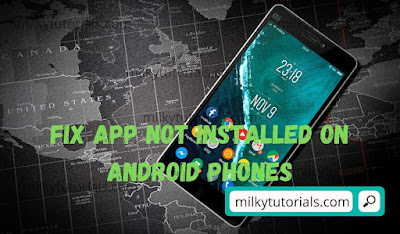
Solution I: Enable Unknown Sources
We explained above that when applications are installed from unknown sources, your android device tends to deny that installation package for security reasons.
And for you to deal with this problem, all you have to do is to turn to your settings and switch on the installation of apps from unknown sources.
How to fix app not installed Samsung - Go to settings; then go to lock screen and security; then swipe down and switch on Unknown sources
- Go to settings
- Search for security and tap on security
- Then swipe down and switch installation from unknown sources
- Then return to the file location and try reinstalling it
Downloading the file should not quite be a problem for you. But if this method is not compatible for your application to be installed, the best thing to do is to continue reading below. We have more methods for you to checkout.
Solution II: Resetting App preferences
Resetting application preferences could be also a very efficient method or way of solving this issue of app not installing.
This is because after resetting your app preferences, all your application settings will return to default and your application settings will be renewed as it was when you bought the phone.
And to do this, follow these steps which are;
- Switch on your phone and go to your system settings
- Then you search for Apps and notifications
- There, you should click on show all apps, (show system apps). This will show you all the applications your android phone has downloaded and installed
- Then you will tap or click on the three dots at the top right part of your screen and click on reset app preferences.
- This will cause a message to pop up on your android screen and you will just have to confirm the pop up message.
- After you have confirmed it, you return to your application and retry installing it again.
This will not work in all cases and as a matter of fact, we still have several methods below. Do not get discouraged until you reach the end of this article because we will surely have a solution t your problem.
Solution III: Disable Play Protect
Google Play Protect is a security feature every android phone benefits from Google Play which blocks installation of untrusted apps downloaded from 3rd party sites.
At times this Play protect just does it too much till the extent that it blocks even apps which are not corrupted or harmful for the android phone.(Read more)
And so, to disable this for a short while, or temporarily, you will have to follow the steps below. These steps are;
- Go to your Playstore application
- Then click on the image icon(profile image) for those that have an updated playstore application. If you have a Playstore application that is not updated, you will click on the hamburger icon at the top left pert of your screen and swipe down to search for the play protect. Then you will click on it.
- Now click on the gear icon to access the Play Protect Settings.
- Then you should turn off the 'scan apps with play protect' and after turning this off, a message will pop up asking if you should really take-on with this process. Then you should just confirm it and continue.
- Return now to your application and then you should install the application once again.
Take note that this option is a very important option because scanning apps with play protect also stops viruses from contaminating to device and make sure you return and reactivate the option back after the installation is complete.
Solution IV: Clearing internal memory storage
Making your storage available for installation of applications is also a great option to put in mind when willing to install an application.
There are several application during my life that I have wanted to install but memory has caught me short with examples like Xender, http injector, Telegram, and many others. But once the memory was cleared, the application was installed without any problem.
Can not install apk Android? Follow these procedures or solutions
You can checkout this method and you will know how to clear and liberate your android storage for free. How to clear internal storage and make phone run fast
Or you could download any of the following cleaner applications and use to clear your internal storage.
Hoping that cleaning your storage could be helpful, this could not be helpful for everyone. You can checkout the next method below.
Solution V: Avoiding installation from external storage devices
You SD card is useful to do a lot of things but the best advice we will give you is to avoid installing applications from your SD card. You have to consider your external memory simply as a storage device.
You should use it just to store media like photos, videos, music, documents and many others but do not try to install from there. Maybe while removing that external memory, the application you installed from there will either misbehave or might disappear. That is if the application was installed successfully.
If you try installing from your SD card to no avail, all you have to do is to clear your internal storage using any of the above methods and then you just copy and past the application file from your external memory to your internal memory then reinstalling it back.
This could misbehave because you might not copy all the cache info. Or may be during your download, all the cache info from the app could not be installed because it is an external drive and all you will have to do is to redownload the application and this time around, changing the download location to your internal storage and then installing it again.
If this does not work, you can still use the below method that will necessitate you to change your application source code.
Solution VI: Changing App Source Codes
Changing the app source can help in fixing the app because we will somehow upgrade the app to the compatible requirement level demanded by our android device.(Read more)
However, for this to be possible, we will need APK Editor Pro which you can download using this link we have provided. Use the below steps and edit your application source code easily.
- Once you've download APK Editor Pro, open it and click on APK File or App depending where your app is located
- Then you will choose the application downloaded already and after choosing the application, you will have to edit it commonly by tapping 'common edit' after a pop up message will appear on your screen.
- Now we can play around with the app basics such as Launcher icon, Name, Package Name, Install Location, Version Code etc. What interest us the most here is the Install Location and Version Code.
- In the Install Location section, select Internal Only or Auto (OS Make Decision).
- Now change the Version Code to your likeness. But make sure you enter a higher value than that the app already had.
- Changing the version code will make the app appear new or as an update of the one that was previously rejected by your android device and as such, this will increase its chances of installation on your android phone.
- Once you done with your edits, click on Save to save the changes you applied to the app.
- Now head back and delete any other version of the app already existing on your phone or anything that relates someway to the app.
- Locate and install the modified version of the app and this should work like charm and install the apk without any errors.
With this, we will bring to you the final method if all of the above methods don't workout to be good. And in this last method, you will have to create a signature for the app.
Solution VII: Attributing a Signature to the App
If the apk wasn't installed after the above 6 solutions to this issue, then its the signature that is a problem here. The app doesn't have a signature to be recognized and identified by your android phone.
So what you have to do is to sign the app using another application which will make the app to be recognized by your android phone.
If you want to know all the detailed steps on how you can go out with this method or solution, just follow this link and click here to read more about this solution.
Conclusion and Ending remarks on app not installed fix
In conclusion, we brought up this article to show you guys the short methods on how you can deal with apps that have refused to install on your android phones. We brought up seven methods and these seven methods are:
- Enable Unknown Sources
- Resetting app preferences
- Disabling play protect
- Clearing internal storage and creating space
- Avoiding installation from external storage devices
- Changing app source code
- Attributing a signature to the application
And with these methods, we hope and know your application is now installed and successfully working.
You can read any of our articles below and don't forget to join us in our telegram channel using the link provided below.
Some Frequently Asked Questions (FAQs)
Checkout these other questions people have asked and their answers which can be very useful to you too.
Why is my Phone not Installing Apps
We have provided different reasons why your phone could not be installing apps easily or not installing at all. And we said it could be because of; corrupted application or file; insufficient storage; outdated applications; unsigned application; Incomplete download; Wrong Location; and many others. And with that, we have provided all the necessary solutions to these problems.
Why does apk show app not installed?
There could be several reasons why your apk could do this. But a common reason for the App not installed error could be that there is not enough free memory on your device's internal storage. Nevertheless, there are other reasons why your app could say this. Read more above and learn how to fix this issue.
Why my phone Cannot install Apps?
Do not check this a lot again. We have provided all the reasons why your app could not install above. And we have also provided all the necessary solutions to any of the problems your phone faces.
One thing is to check if your device is compatible with that version of the application. And if it is compatible, then checkout above and know how to conquer that.
- How to create a SEPA Account online
- How to unlock and watch DStv premium channels online for free without subscription
- How to setup paypal key and get a free virtual credit card
- Get an instant virtual bank account in the United States and also for non residents
- How to download shutterstock images and videos without watermark
- How to get a free virtual credit card online for all countries
- How to create a fully functional Paypal account for free in all African countries